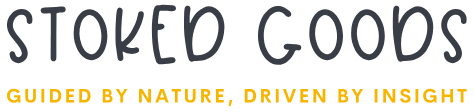Why I Switched to Personalized Car Window Shades: A Game-Changer for Comfort and Style
As someone who has always appreciated the little details that enhance my driving experience, I’ve recently found myself captivated by the world of personalized car window shades. It’s fascinating how something as simple as a window shade can transform not only the aesthetics of my vehicle but also its functionality and comfort. With the sun…